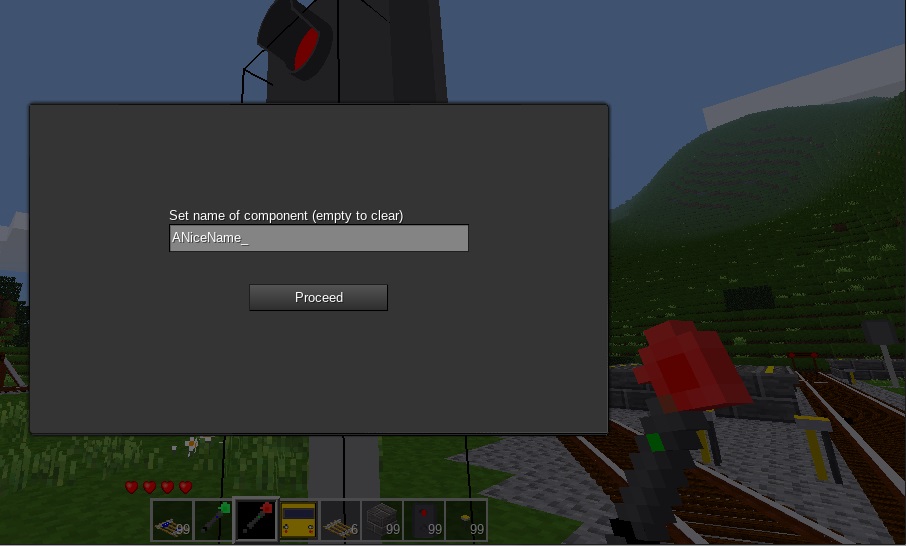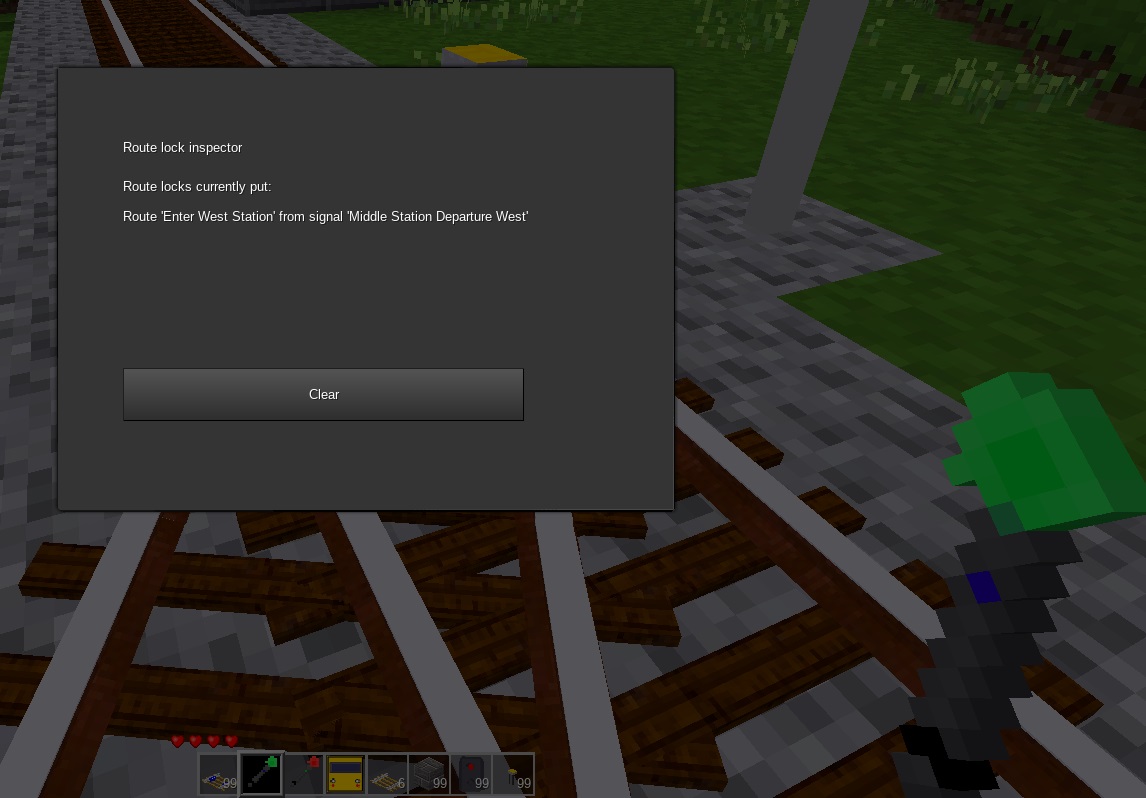User Tools
Sidebar
Table of Contents
Tools
There are 4 main tools included with Advtrains, the 3 “sonic screwdrivers” and the train copy/paste tool. Other mods may include further tools, such as Livery Tools and DlxTrains.
The sonic screwdrivers
These 3 tools are used for special purposes such as laying track, setting up components for atlatc and inspecting locks for the interlocking system. There are no crafting recipes for any of these tools, and you will need the right privileges to use any of them except the trackworker.
Blockhead likes to call them names according to their colours, so: blue screwdriver, red screwdriver & green screwdriver. You know you've used a lot of Advtrains if you've used all 3 screwdrivers!
Trackworker
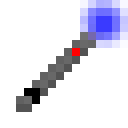
The trackworker rotates track and changes its type. To use, look at the track you want to change and click on it.
- Left-click to change the track type between straight, curved, turnout (left) and turnout (right).
- For diamond crossings, changing the track type with left-click will change the angles of the intersecting tracks instead.
- Not all nodes have different type options, so left-click will do nothing.
- Right-click to rotate in 30 degree increments. You can rotate more than just track with the usual 30° increments, for instance most of the signals are rotatable. In fact, rotation them with the screwdriver will often not work and the signals will revert when the area is left and returned to later.
- Holding the “Aux1” (default: E) key while right-clicking rotates by 180°
- You cannot make most track types into curves or turnouts except the basic straight tracks. For example, the LuaATC rail can only be straight.
While the trackworker is useful for rotating tracks after they have been placed, don't forget that when laying tracks by hand you can still make curves by placing the tracks at an angle. See the tutorial.
The trackworker is not useful outside of the Advtrains mod as a general purpose rotation tool like the screwdriver.
Passive Component Naming Tool
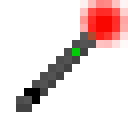
This tool is used to help set nice names for passive and active components for the LuaAutomation system. You can name signals, turnouts, operation panels, LuaATC mesecon controllers and possibly more.
To use it, right-click on any passive component, and a box will appear in which you can enter a name for that passive component. If the component has its own GUI, then hold sneak while clicking to get the component naming GUI instead. Once you have set the name on a component, you can then reference that position from Lua code as a string.
You will need the atlatc privilege to use this tool, and you cannot use it on protected areas you do not own.
Interlocking Tool
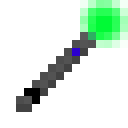
This tool is used to help inspect and manually place locks for the Interlocking System. To use it, right-click on turnouts or signals. It will open a formspec that tells you whether there is a lock applied to that component and where that lock came from.
If there is no lock currently applied, you can manually place one, and it will persist until it is manually removed. If a lock is applied, you can remove it. Removing a lock that was automatically placed is useful in case a route is removed but still set, but in general it is not recommended
This tool can help in situations where you do not know why you cannot move a turnout, or where you want to place a manual lock to prevent turnouts from operating.
You will need the interlocking privilege to use this tool.
Train copy/paste tool
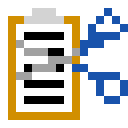
The train copy/paste tool is a tool for copying and pasting entire trains at once. It can help speed up deployment of multiple trains.
Left-clicking on a train with the tool in hand will copy the train to the clipboard. It copes the line number, routing code, inside text and outside text (the Train Fields). It copies the kinds of wagons in the train and whether they are flipped around. It puts this information into the metadata of the tool itself. You can hold multiple clipboards and even rename them with something like the engraving table mod to help keep track. The tool will not copy inventories.
Right-clicking will paste the train on the track, with the front wagon where you click and the rest of the train proceeding backwards. You need enough track to place the train, or it will give you an error message.
Pasting will try to place the train facing the same way as you, just like when you place individual wagons. This can involve flipping wagons around to face the right way. An algorithm is used to determine what kind of train is being dealt with and how to place it 'forward':
- Multi-unit or push-pull train: There are wagons with motive power (is_locomotive=1) on both ends of the train, ergo locomotives or multiple unit wagons. The train will never be flipped, as it has no specific “front” and “back”.
- Locomotive-hauled train: There is only one end with a locomotive. The train will be flipped so that the locomotive is always at the front. If the locomotive points long hood forward, it will still point long hood forward.
- Rake of wagons: There is no locomotive on either end of the train. The train will be flipped according to to which end of the train the player copies from. If the player is towards the back (wagon out of train divided by total wagons > 0.5), then the back becomes the new front. If the player is towards the front, no change.